ICSI E-LEARNING
PORTAL USER MANUAL and FAQs
Welcome to the ICSI Elearning portal your gateway to access various courses being offered through this LMS.
A. First of all please refer information given below to have an understanding of the process and technical requirements to access the courses.
Having
read the entire document select the Exam Stage/Course
from the link given below
or click on the
E-Learning tile as shown on the ICSI website and select the desired course and
module to access.
|

After this, the next screen will be shown as
On the screen shown below please select the Exam Stage like
Executive or Professional
Finally, you can select the Module you wish to appear
Once you select the module you will be redirected to the login
page shown below
You can also reach the login page by copy-paste the following link
in the updated Google Chrome Browser
https://www.tcsion.com/LX/login#lx
B.
Now use the following Login Credentials information
|

1.
Your Login id is
Your Registration Number (without any slash
sign) suffix with @icsi.edu
For example- If your registration number is 1234567/10/2018
then your login ID will be 1234567102018@icsi.edu
2. Default password for first-time login is
Learn@1234
3. Upon first login, you will be redirected to the Expired password page where the old password is 'Learn@1234' and then you can enter New Password to reset the password. Your new password shall be like Study@3214 or Cap@99989.Once you reset the password please note it for future reference.
|
4.
In case you forget your password then use forgot password link:
https://www.tcsion.com/dotcom/PasswordPolicy/forget_pwd.jsp?orgFolder=TCSSMB&loginType=12NaN1
Where Login Id is your registration number without slash@icsi.edu e.g1400000072018@icsi.edu and the only option is email. Do not select the OTP option. The link to reset your password will be sent to your registered e-mail Id.
5.
After successful login please take the Pre-Examination Test and Download
the certificate by following the steps at the end of this document.
C. Technical Requirements for Using the LMS
a. Good Speed internet connection (4MB/s)
b. Updated version of Google Chrome/Mozilla Firefox
browsers. We do not recommend Internet Explorer.
c. Preferred Screen resolution - 1366 x 768 / 1280 x
720.
d. Regular cleaning of browser cache memory
e. The preferred screen resolution is of width 1440px to 768px.
D. Devices Recommended.
1. We recommend using a Desktop/Laptop of the Latest configuration for taking Pre-Examination or for accessing other courses being offered through the LMS.
2. You can also access the
e-learning platform on Tablets and Mobile handsets.
A dedicated application “mTOP” is available for Android and IOS devices. You may download and install mTop on your mobile sets from the following link:
Android
Users
https://play.google.com/store/apps/details?id=com.tcs.mobile.mtop&hl=en&IN&gl=US
IOS
Users
https://apps.apple.com/in/app/mtop/id1239667765
Please DO
NOT take assessments/examinations on the mTOP application
E. Guidelines for Online Pre-Examination Test
- Qualifying for the Online
Pre-examination Test will be mandatory both for examination for the
Executive and Professional Programmes.
- The test will be
conducted as follows :
- Online Computer Based
·
The student can take the test from his home, cyber
café, or any other location.
·
Multiple Choice Question (MCQ) type with a negative
marking of 25% of the allotted marks;
·
The online test shall be 100 marks.
·
The duration of the test shall be 60 minutes.
·
Total questions in the test shall be 50.
- The qualifying marks
in each subject will be 40%.
5. Students may appear in Pre-Examination Test in any
specific subject thrice (three times) in a day. However, there must be a gap of
at least 8 Hrs between any two successive attempts in that subject.
6. A student shall have to qualify in all the subjects of the Module in
which he wants to appear in an Examination Session;
- The result of the
Test of a subject, in which a student has qualified will remain valid for
future Examinations.
- Students who have not
cleared the Pre-exam test shall not be eligible to enroll for the
examinations.
- After the switchover to
New Syllabus (2017), the students shall only be allowed to enroll for the
examinations in the new syllabus after passing the Pre-Exam Test.
- After the switchover, the
student has to clear the pre-examination test for the subjects which are
not exempted to be eligible to take the main examination.
F. Steps to take Pre-Examination Test and Download Certificate
Step 1.
After login select the My courses option and Search for
“ Online Pre Examination Test Executive Module – 1 ” or “ Online Pre Examination Test Executive
Module – 2 ”
or“ Online Pre Examination Test Executive Module –
3 ” as the case may be and click on the launch Button.
Step 2.
After clicking on the launch button Table of content will
appear, please click on the + sign to select the subject for which want to take
the Pre-Examination Test and then click on LAUNCH ASSESSMENT as shown below.
Step 3. You will be guided to the Instructions page.
Read the Instructions carefully.
After reading the
instruction,
à Tick the checkbox displaying (I have read and
understood the instructions and agree to adhere to them).
à Click on “I am ready to begin”
Step 4. Assessment will
start just after you click on this button. Given below is the assessment screen:
Step 5. Once the Test is completed use the SAVE and Next options and submit the test
Step 6. You can download the certificate
after two hours of completing the pre-examination test for any module. A certificate of completion is available under the completed courses section. To
download the certificate, click on “View certificate”.
You shall again go to my courses and
click on the Module which you have completed. ![]()

![]()


G. Pre-Exam Fee Payment(Only for students who have
switched over from Old Syllabus 2012 to New Syllabus 2017): Students who have switched over
from Old Syllabus 2012 to New Syllabus 2017, may remit Pre-Examination Fee via
link http://www.icsi.in/PreExamFees/Login.aspx
H. FAQs: Frequently Asked Questions
Q1.When I launch the online assessment a screen is displaying the online assessment prerequisites check error in zoom level 100 –
A1.For taking the pre-examination test zoom level of the screen should be 100%.
Q2.For students who will give the main exams in June or December, what is the cut-off date for clearing the pre-examination tests?
A2.Students may appear in Pre-Examination Test anywhere and a number of times after receiving Login Credentials but they shall be able to appear in the Pre-Examination Test only ONCE every 8 hours or 480 minutes. If a student closes/exits the browser by mistake it will take 70 seconds to launch depending on internet connectivity.
Students shall try to clear Pre-Test well before his/her due date to fill main examination form to avoid a closing day rush.
Q3.I paid the exam fee and after that, I cleared the pre-exam test. So where should I upload the certificate?
A3 .You are not required to upload a certificate after the successful completion of the pre-examination test. Keep the record with you for reference in the future.
Q4.I appeared for the main exam in June or December after passing Pre-Examination Test failed. So I am going to appear in the next attempt again. Do I need to pass the pre-examination test again?
A4.If your registration has not expired your pre-exam will remain valid for all successive terms. Keep the certificate with you for reference in the future.
Q5.I have an exemption from module 1 and module 3 of the old syllabus. When I am going for the pre-exam it is showing all the papers?
A5: If you have a module exemption then please ignore it. However, if you have a subject-wise exemption please launch the exempted subjects and submit the assignment without answering any questions. It will mark your attendance for the pre-test of the exemption subject and the score will be processed within two/three working days.
Q6.Is there any negative marking in the online Pre-exam Test?
A6. Yes,, the Pre-Exam Test carries
a negative marking of 1/4.
You may write to us elearning@icsi.edu in case you have any confusion about the above.



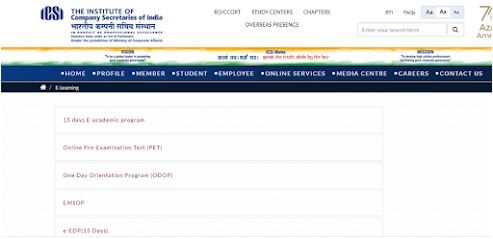














Comments
Post a Comment